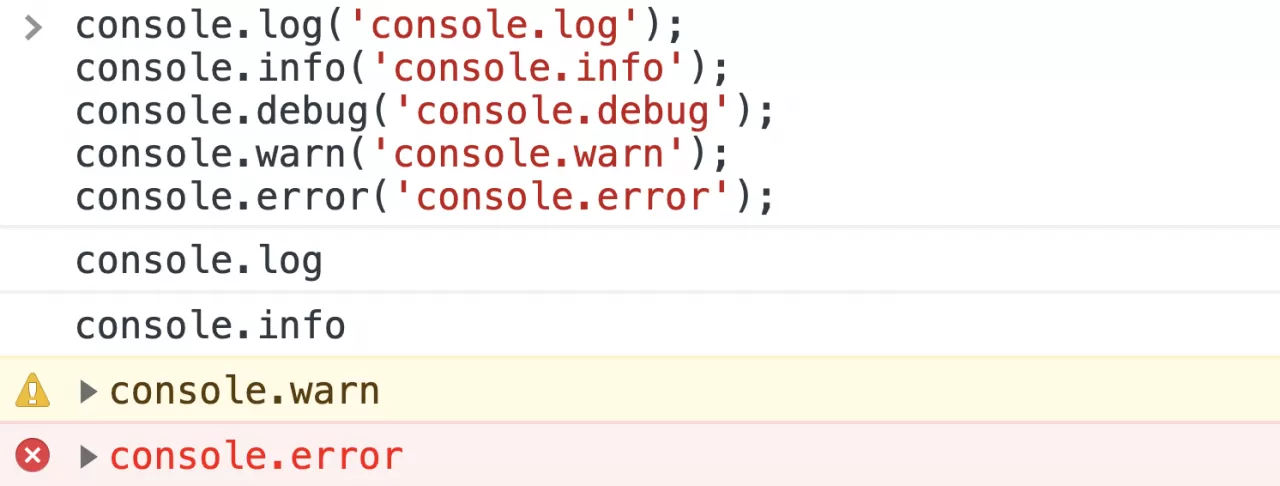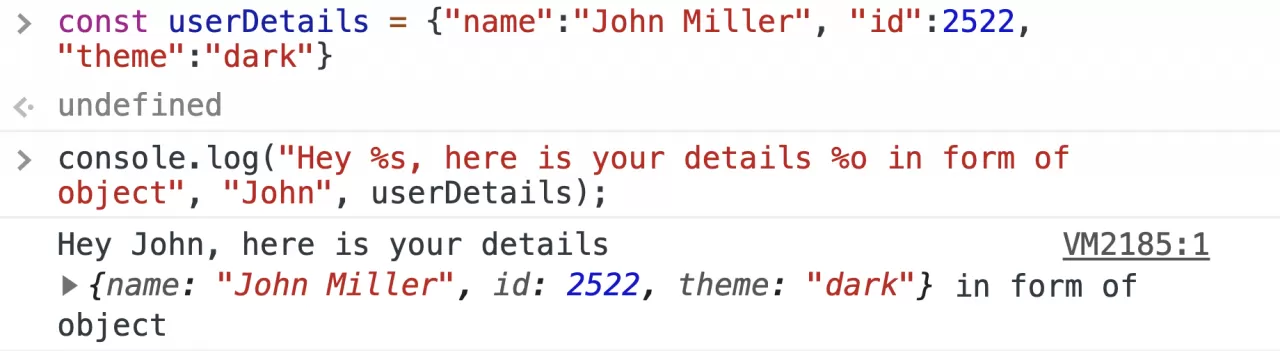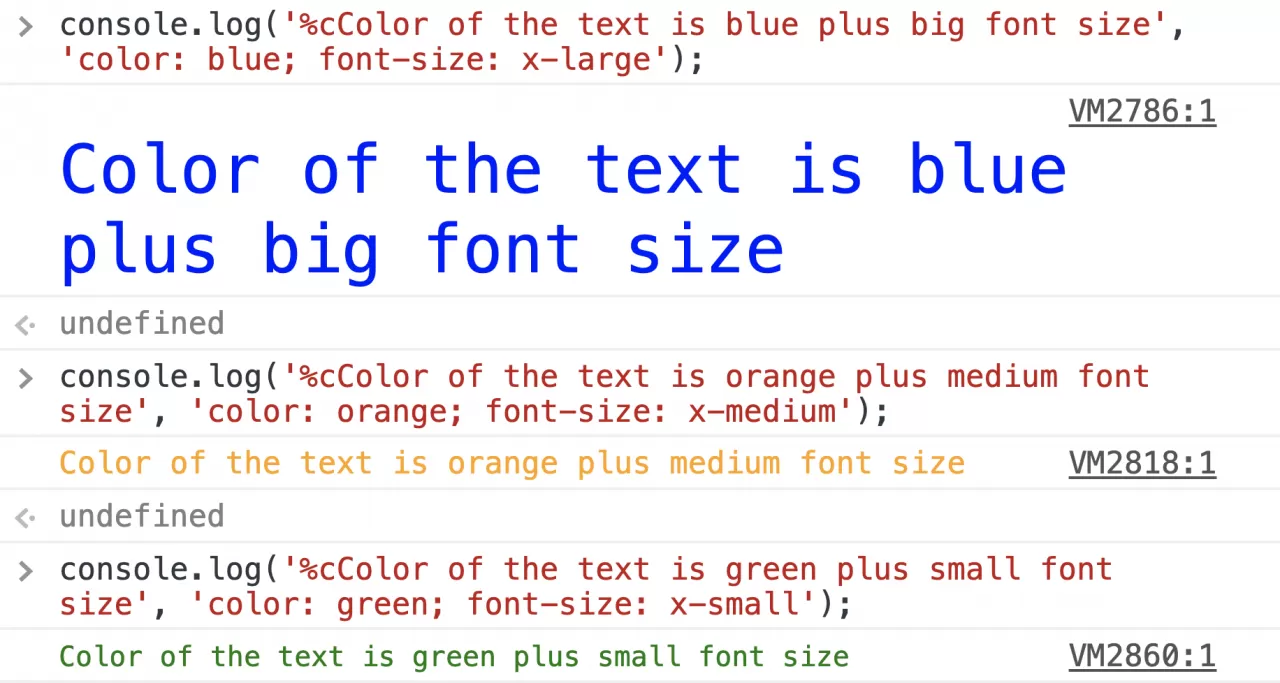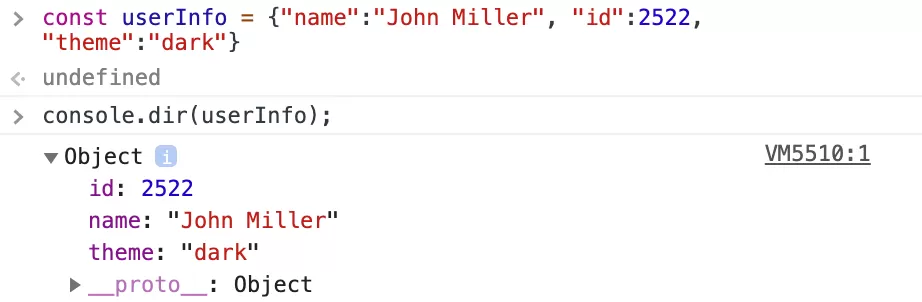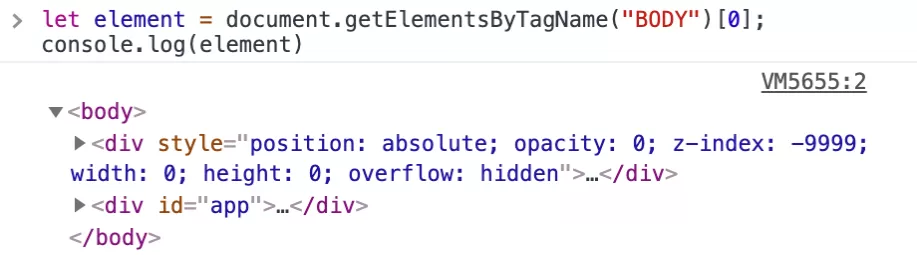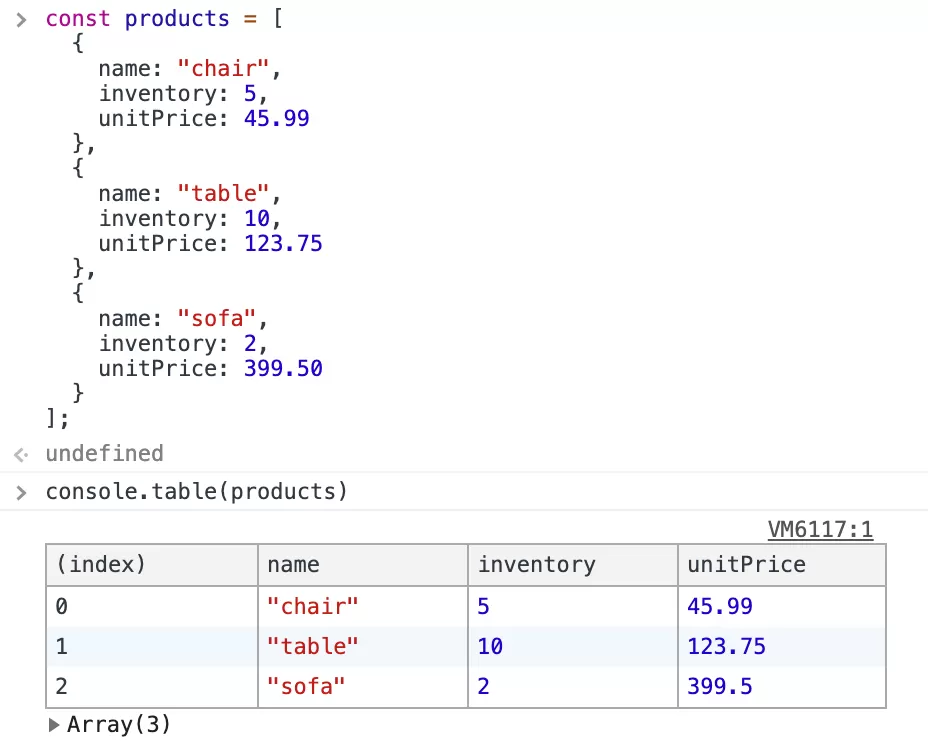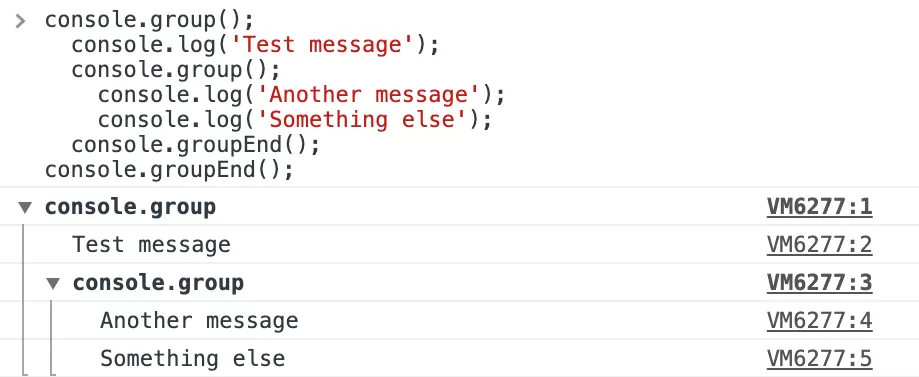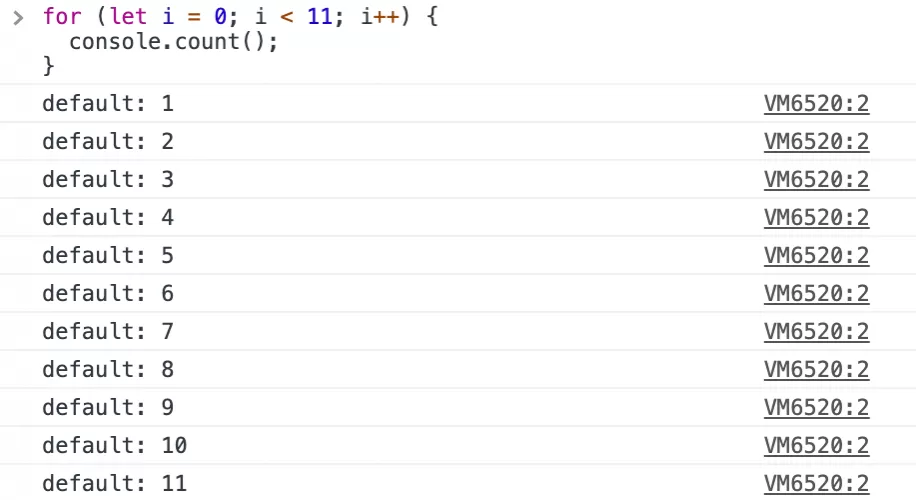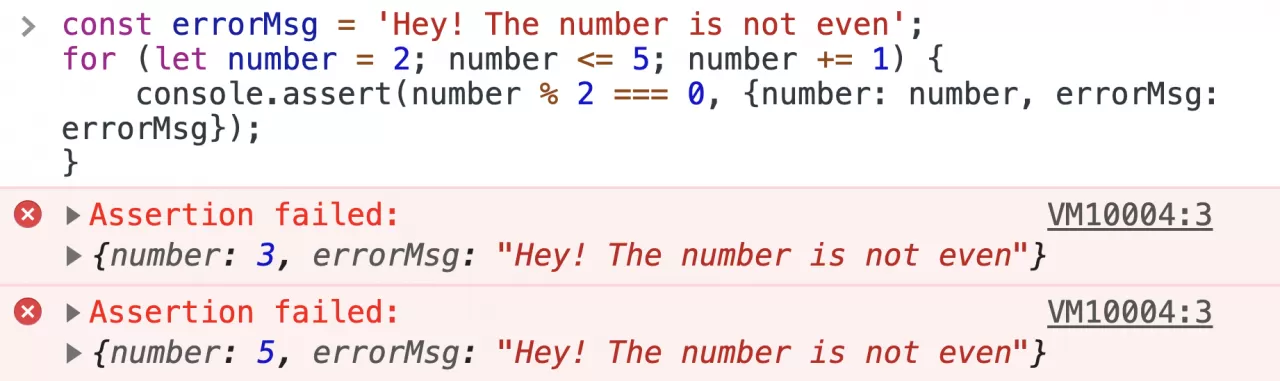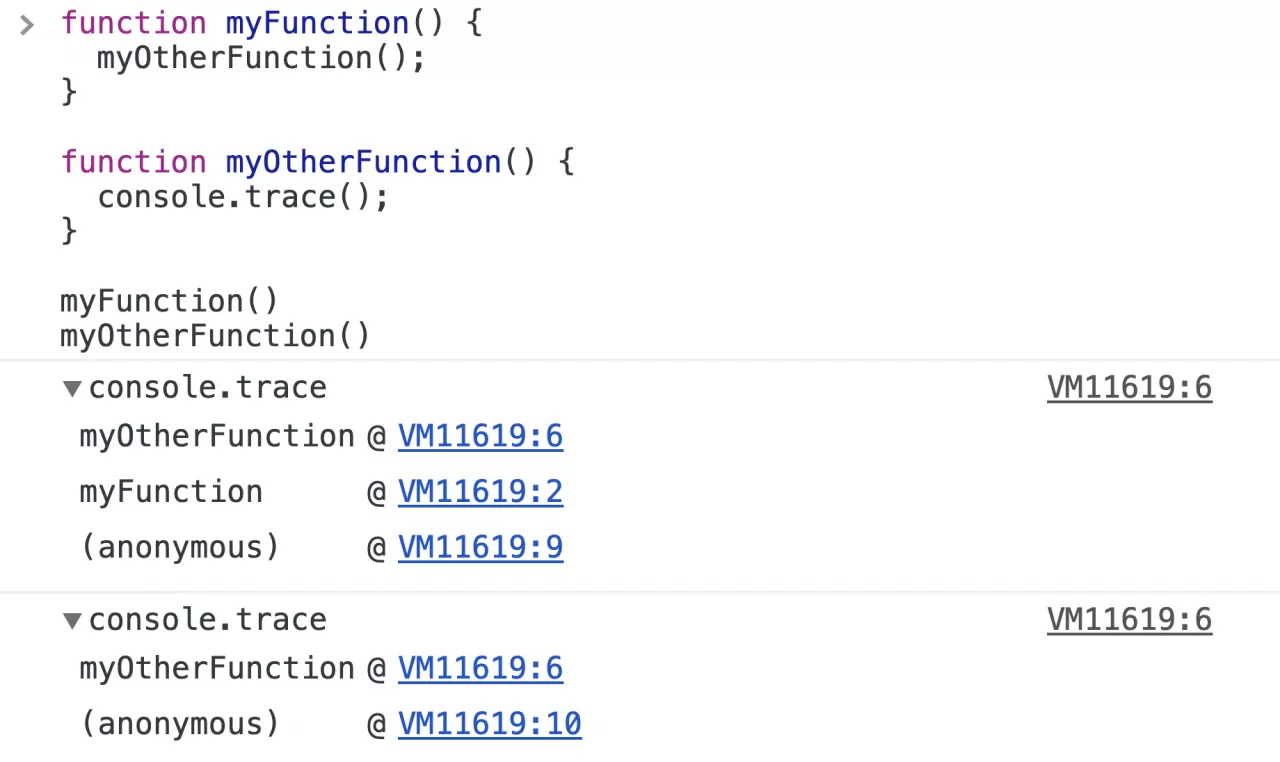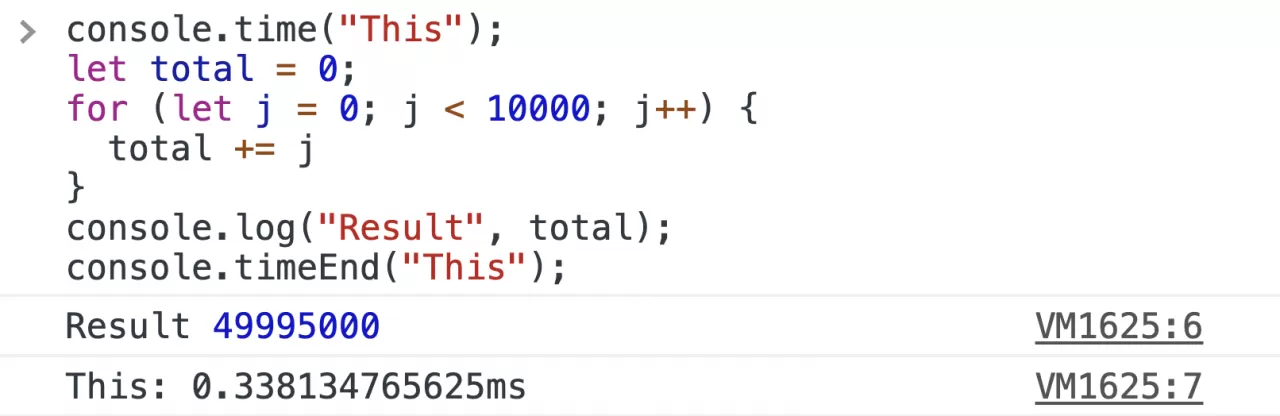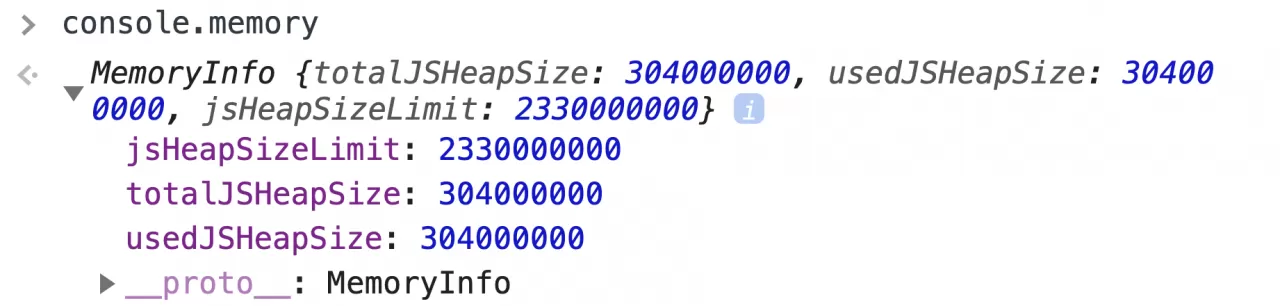Mastering JS console.log like a Pro
Printing messages in the browser console have definitely come to rescue to all the developers out there. console.log( ) messages are like medicines for most of your diseases while debugging some wired problems in your code.
Most of the devs out there are like — Let’s print the message in the browser to know more about this issue. I’m sure that I’m not the only one doing this.
Apart from the most commonly used console.log( ) message to print the message in the browser there are plenty of different ways to make your debugging process a lot easier. Let’s take a look at them one by one with examples.
console.log( ) | info( ) | debug( ) | warn( ) | error( )
These will directly print the raw string with appropriate color based on the type of event that is provided to them.
Use placeholders
There are different placeholders that can be used as listed below
%o — which takes an object,
%s — which takes a string, and
%d — which is for a decimal or integer
Add CSS to console messages
Do all of your console messages look the same? well, it won’t be the same from now on, make your logs look more catchy for what matters the most to you.
console.dir( )
Prints a JSON representation of the specified object.